Introduction
In today’s fast-paced world, project management tools have become essential for businesses to stay organized and efficient. monday.com is one such popular platform that provides teams with a centralized hub for collaboration and task management. To make the most of this platform, it’s crucial to understand how to access your monday.com account. In this comprehensive guide, we will walk you through the process of monday.com login, supported browsers, troubleshooting tips, and more.
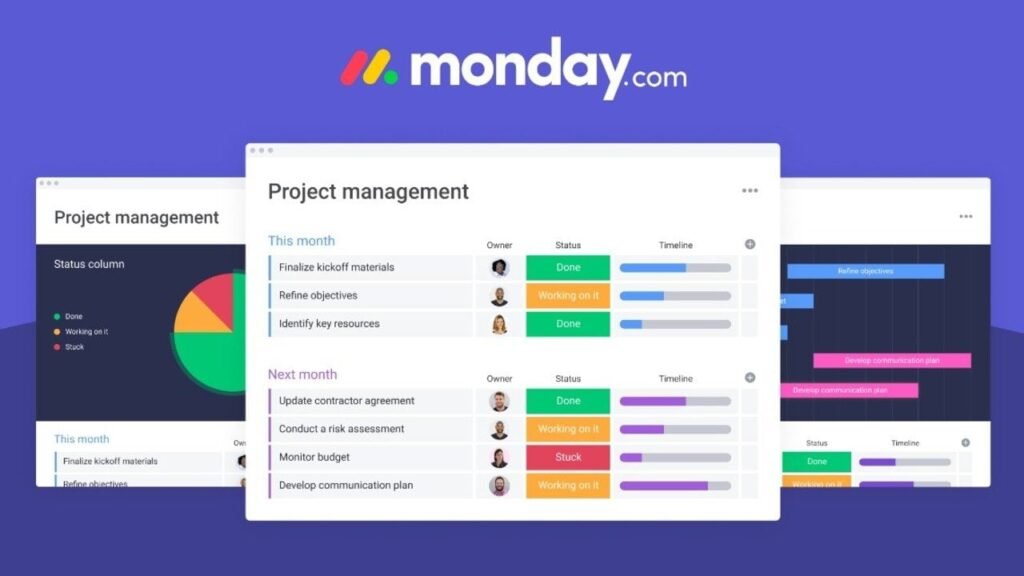
Supported Browsers for Monday.com Login
Before diving into the login process, it’s important to ensure you are using a supported browser. Using an outdated browser may result in compatibility issues or limited functionality. Here are some of the recommended browsers for accessing monday.com:
Browser Supported Versions Google Chrome Latest version and one version prior Mozilla Firefox Latest version and one version prior Microsoft Edge Latest version and one version prior Safari Latest version on Mac OS, iOS, and iPadOS Monday.com Login Process
To access your monday.com account, follow these simple steps:
- Open your preferred web browser.
- Enter the URL for monday.com in the address bar.
- You will be redirected to the monday.com homepage.
- Click on the “Login” button located at the top right corner of the page.
- Enter your email address and password associated with your monday.com account.
- Click on the “Login” button to proceed.
Note: If you don’t have a monday.com account yet, you can sign up for a new account by clicking on the “Sign Up” button on the login page.
Table of Contents
Troubleshooting Login Issues
Encountering login issues can be frustrating, but there are a few troubleshooting steps you can try to resolve them:
1. Clear Browser Cache and Cookies
Clearing your browser’s cache and cookies can often resolve login problems. Here’s how you can do it in some popular browsers:
- Google Chrome: Press Ctrl + Shift + Delete on Windows or Command + Shift + Delete on Mac to open the Clear Browsing Data menu. Select the appropriate time range and check the boxes for “Cookies and other site data” and “Cached images and files.” Click on the “Clear data” button.
- Mozilla Firefox: Press Ctrl + Shift + Delete on Windows or Command + Shift + Delete on Mac to open the Clear Recent History menu. Select the appropriate time range and check the boxes for “Cookies” and “Cache.” Click on the “Clear Now” button.
- Microsoft Edge: Press Ctrl + Shift + Delete to open the Clear Browsing Data menu. Select the appropriate time range and check the boxes for “Cookies and other site data” and “Cached images and files.” Click on the “Clear” button.
- Safari: Go to Preferences > Privacy > Manage Website Data. Select “Remove All” to clear all cookies and cached data.

2. Disable Browser Extensions
Browser extensions can sometimes interfere with the login process. Temporarily disabling them can help identify if they are causing the issue. Here’s how to disable extensions in different browsers:
- Google Chrome: Type chrome://extensions in the address bar and toggle off the switch next to each extension to disable them.
- Mozilla Firefox: Click on the three horizontal lines in the top-right corner and select Add-ons. Go to the Extensions tab and click on the toggle switch next to each extension to disable them.
- Microsoft Edge: Click on the three horizontal dots in the top-right corner and select Extensions. Toggle off the switch next to each extension to disable them.
3. Reset Password
If you are unable to login due to a forgotten password, you can reset it by following these steps:
- On the monday.com login page, click on the “Forgot your password?” link.
- Enter the email address associated with your account.
- Check your email for a password reset link.
- Click on the link and follow the instructions to reset your password.
Monday.com Mobile App Login
If you prefer using the monday.com mobile app, you can access your account on the go. Here’s how to login using the mobile app:
- Download and install the monday.com mobile app from the App Store (iOS) or Google Play Store (Android).
- Open the app on your mobile device.
- Enter your email address and password associated with your monday.com account.
- Tap on the “Login” button to access your account.
Conclusion
Accessing your monday.com account is a simple process that involves using supported browsers and following a few easy steps. By following the instructions provided in this guide, you can successfully login to your monday.com account and start collaborating with your team seamlessly. Remember to keep your login credentials secure and reach out to monday.com support if you encounter any persistent login issues. Happy collaborating!
